In a surf set you can summarize different parameters.
WebAssistant Professional
You can create several surf sets.
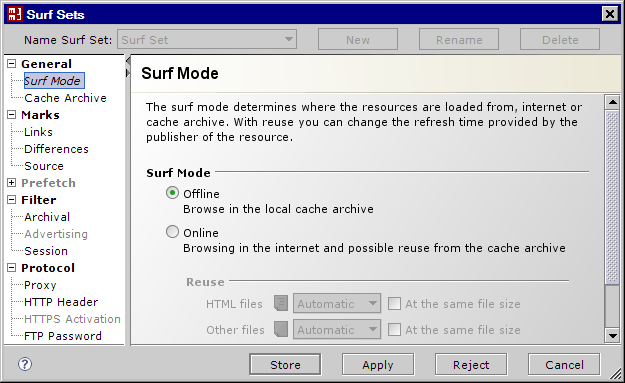
Control keys of the dialog have the following functions
| Button | Description |
|---|---|
| Displays the corresponding description at the browser. Note: If the description isn't displayed, then you enter the browser in Options/General/Browser. | |
| Store | Stores revised Surf Set permanently. At the next start, the adjust settings are used again. The dialog is closed. |
| Apply | Apply revised Surf Set temporarily. |
| Reject | Changes are not taken. |
| Cancel | Changes are not taken. The dialog is closed. |
Surf Mode
The surf mode determines where the resources are loaded from internet or cache archiv.
Offline
Pages are requested with their URL from the local cache archive in the offline mode.
Online
Online mode corresponds with normal browsing.
WebAssistant Professional
Available files in the cache archive can be re-used for acceleration.
Server was not available
A server isn't reachable and the called file locally available, so will be used with the local file.
Cache Archive
Define folder
The whole WebAssistants cache consists of folders (specified by topics) where the resources of the internet can be saved. The cache archive can get arbitrarily large (except for restrictions of the operating system). It is necessary to use one cache archive at least.
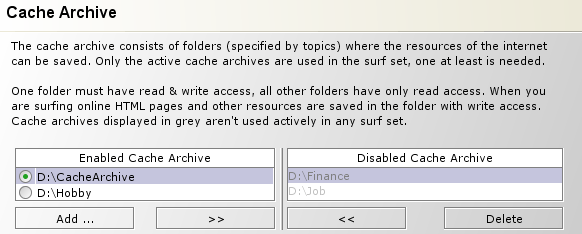
The left column lists the enabled cache archives of the displayed surf set. All other cache archives are listed in the right column.
With the following buttons you can manage the archives:
| Button | Description |
|---|---|
| Add ... | Adds a further folder to enabled cache archives. |
| >> or << | Moves enabled to disabled cache archive or reversed. |
| Delete | Deletes a disabled cache archive displayed in grey. The folder and the contained resources aren't deleted in the file system. |
A folder must have read & write access in the column of enabled cache archives. All other folders have only read access. When you are surfing online the HTML pages and other resources are saved in the folder with write access. This folder is marked with a green point.
In the example above, four folders are given: The folder /CacheArchive/ and three folders specified by subject (Hobby, Finance, Job). By exchanging the entries you can compile any number of specific folders, which can also be stored on another storage device, like CD ROM.
WebAssistant Professional
If you assign several topic specific surf sets with only one directory, then you can select between these topics by browsing.
Moreover, the WebAssistant also can be started from a CD ROM. It is not necessary to install the program on a hard disk! Only a virtual machine must have been installed on the computer or in the network.
Note
You reach a higher flexibility by the separation from program folder and cache archive as well as use of several archives. The correct processing of very long URLs in addition requires, that at least 230 characters can be used for the path and the file name with the WebAssistant. Therefore use only folders for the cache archives which are located on partition level (Root), please. The maximum path name for this shouldn't be greater than 20 characters.
WebAssistant Professional
Very long URLs are often used for advertising. You also can be filter the advertising with Surf Set/Filter/Advertising.
- Delete of files with long path names
Archives don't correspond to the above for requirement perhaps with the Microsoft File Explorer deleting isn't possible. You then must use the DOS-Console to delete these files. You, for example, delete an archived domain with the following commands:
At first you change to the cache archives concerned, e.g. /CacheArchive/
cd \CacheArchive\
Then you delete the domain, e.q. example
rmdir example /s /q
with:
example- domain to be deleted
/s- Delete all included files and folders
/q- Without confirmation - One cache archive may not contain any other cache archives!
For example the following structure should be avoided:
1. Archive: /CacheArchive/
2. Archive: /CacheArchive/Hobby/
Marker
Efficient use of the archive by marking and highlighting words.
Links to archived resources mark
All links are marked green to available resources in the cache archive during surfing. So you get a fast summary of all resources, are already archived and thus locally available.
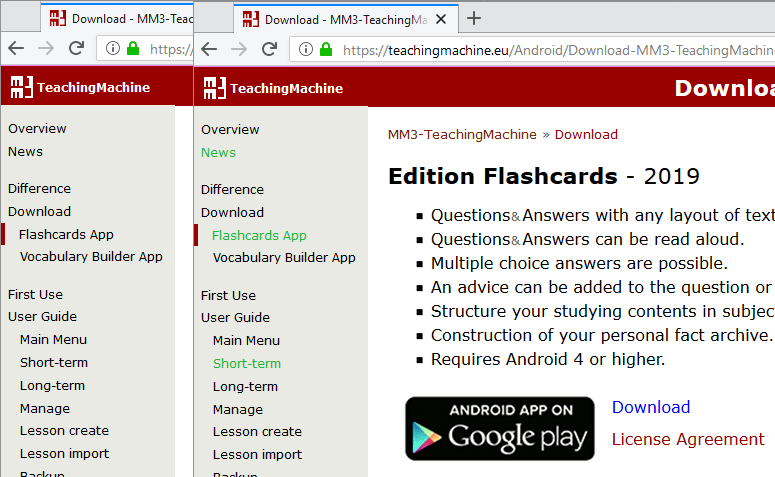
The marking can be used in the mode offline and in the mode online. The marking per default is green or can be defined with a stylesheet.
Offline Mode
Only the locally available resources can be shown in this mode.
Therefore the markings simplify surfing considerably.
Are you interested in the content of not available resources?
Change to the on-line mode.
WebAssistant Professional
Not available resources can be collected in a list at first.
Online Mode
The marking shows to you, which resources you have already visited. This completes the history function of the browser.
Highlighting changes in the online mode
If you are interested in the differences in a page since the last archiving, then you activate this function. When surfing in the on-line mode newly available texts are then marked. The marking per default is blue or can be defined over a style sheet.
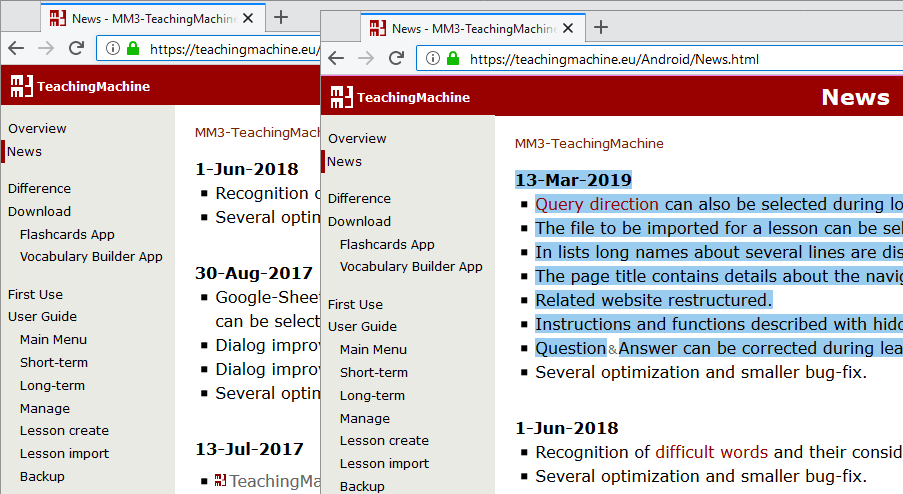
Mark sources in HTML pages
Resources are loaded locally into dependence of the settings from the cache archive or the internet. The source can be marked by a style sheet in the HTML tag of the page. The standard marking is made by a color line at the top of page. Four cases are distinguished:
| Marking | Source |
|---|---|
| Blue | From internet HTML page was added to the cache archiv |
| Violet | From internet HTML page was updated in the cache archive |
| Orange | From cache archive A newer HTML page wasn't available in the internet |
| Red | From cache archive |
Download HTML pages in advance
WebAssistant Professional
Starting out from the currently visible page automatically further links (resources) can be loaded.
Filter
Filter for Archival
These settings determine which and how resources will be archived.
Store resources
At activation of the option Store resources the files are stored in the directory with access to write.
In addition the download of a file is stopped.
This is carried out if you stop the download process in the browser.
Note
The parts which are not download are not available by offline surfing.
WebAssistant Professional
Not relevant resources are loaded and displayed, not saved, however.
Text files being compressed.
Filter for Advertising
WebAssistant Professional
Unwanted content is filtered so that there isn't loaded.
Filter for Session
WebAssistant Professional
To identify users, some web sites use temporary session identifiers in the URL. In the Professional edition additional filters can be adapted to the web site.
Protocol
The browser communicates with a web server via the protocol HTTP usually. The protocol HTTPS is used for a secure communication. Protocol FTP is used to download big files usually. Sometimes a proxy in addition is still used by your provider or in your local net.
Proxy
A proxy inserted behind the WebAssistant can be specified here for the protocols HTTP and FTP.
WebAssistant Professional
For the HTTP and HTTPS protocols, the data required for login (username, password) can be saved. This is implemented for the authorization methods "Basic" and "NTLM".
HTTP Protocol Header
The fastest data transmission is obtained with protocol HTTP 1.1. This is supported by the WebAssistant. The browser should also be configured with this option (see Browser Proxy Configuration).
The activation is specific of the browser:
- Microsoft Internet Explorer
Tools/Internet options/Extend/Parameters for HTTP 1.1 - Netscape (Mozilla)
Edit/Preferences/Advanced/HTTP connections - Opera
File/Preferences.../Network/Proxy servers
You can thus restrict the process of passing data on your browsing habits.
Reference
Standard setting causes the browser to transmits the present URL (reference) to the HTTP server by requesting another URL. This setting can be kept, or a reference can only be transmitted if it is in the same domain.
Browser name (User-Agent)
At standard setting, the browser will transmits its name to the HTTP server. This setting can be kept, or you can append an additional name.
Cookie
If the options is activated, cookies will be transmitted to the browser respectively to the server.
HTTPS Activation
WebAssistant Professional
You can archive resources which are transferred with the HTTPS protocol.
FTP Password for anonymous login
- Qualifier "MM3-WebAssistant@"
- E-mail address
- Individual qualifier